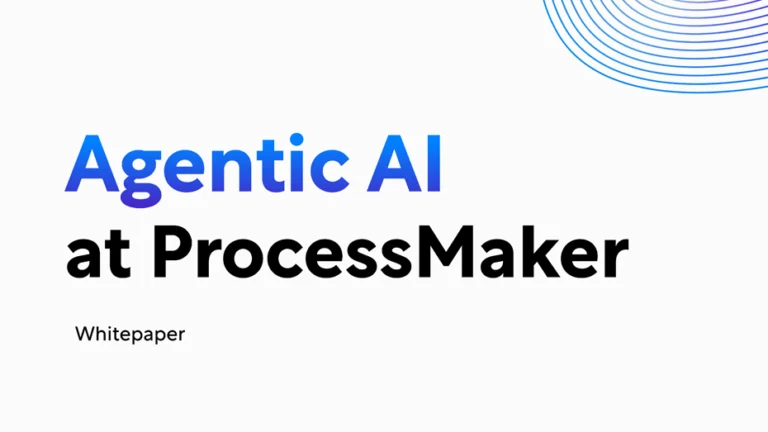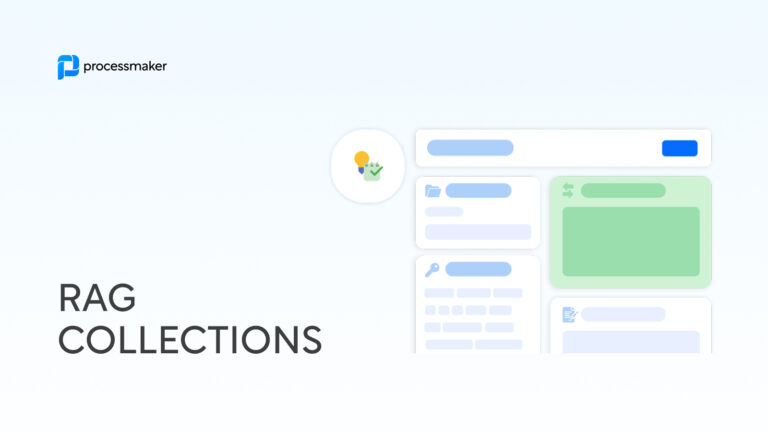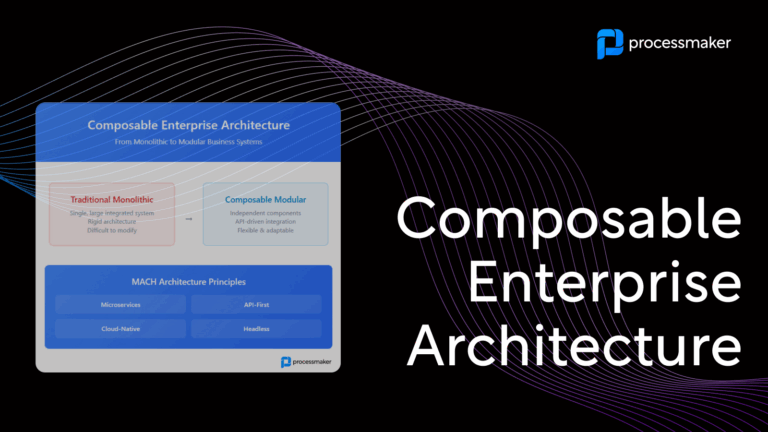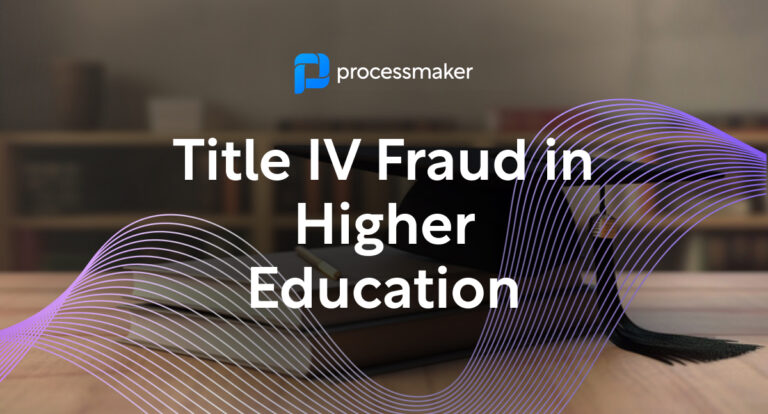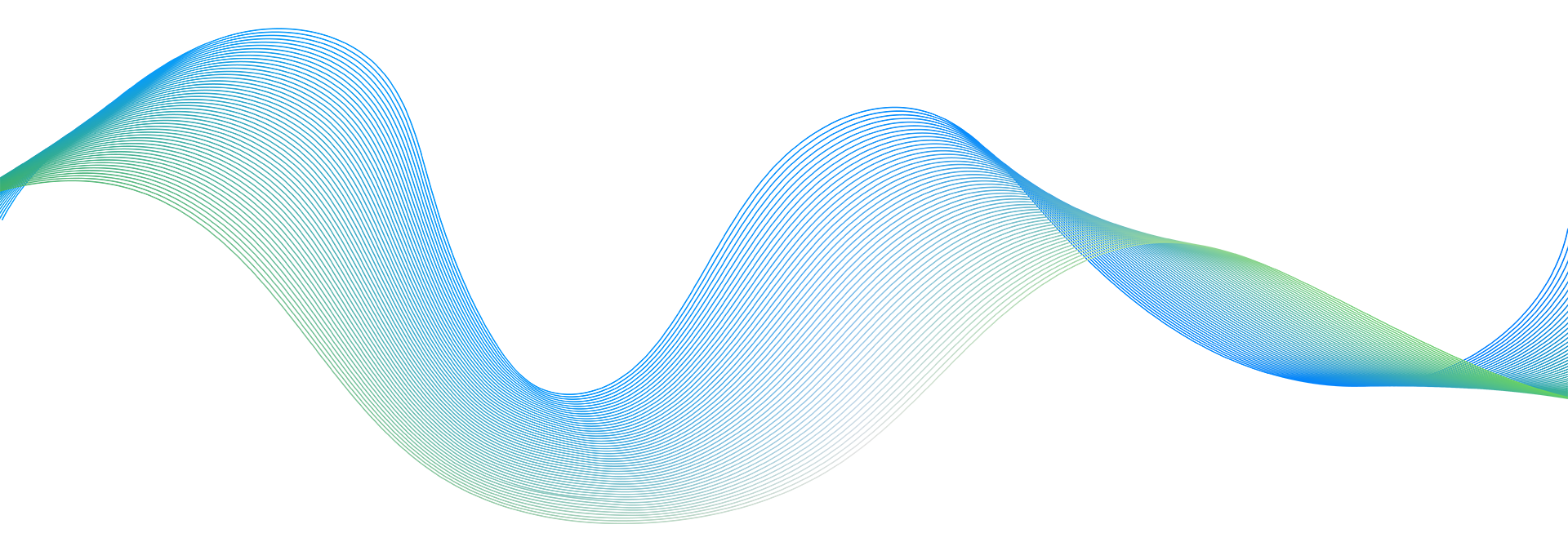As most of us sit in an office performing daily tasks, we never stop to think, where did these processes come from? The way we work has come from hundreds of years of trial and error. In Adam Smith’s book, The Wealth of Nations he describes the division of labor:
“Each person, therefore, making a tenth part of forty-eight thousand pins, might be considered as making four thousand eight hundred pins in a day. But if they had all wrought separately and independently, and without any of them having been educated to this peculiar business, they certainly could not each of them have made twenty, perhaps not one pin in a day”
So how we work today is by processes and functions. But in the business process management world, how does that look? In this article, we’ll describe what a process is and how to create a process in ProcessMaker.
What Is a Process in BPM?
Making Process design easy and efficient for any type of process is one of ProcessMaker’s core tenets. Let’s first understand what a Process is and how it serves you and your business:
- A Process is a set of steps and decisions to document how to complete a particular goal, often as efficiently as possible.
- A Process may involve people or be completely automated through scripting.
- A Process can integrate with external third-party systems and legacy applications to extend their functionality.
- Use ProcessMaker to design a model of a Process. The Process model is a graphical representation of the Process.
- ProcessMaker uses the Process model as the Process definition to run Requests of that Process. A Request is one occurrence of a Process.
It’s easy for business analysts and business managers to model Processes. Business analysts and business managers understand the business processes that they use in their organizations, and they want to define and improve those processes. For example, business analysts want to learn how much time and money is spent to do work in their organizations, and they want to optimize those processes. In ProcessMaker, we refer to these business experts as “Process Owners.”
Any Process designed in or exported from ProcessMaker is BPMN 2.0 compliant. Furthermore, any process to be imported to ProcessMaker must be BPMN 2.0 compliant.
How to Make a Process in ProcessMaker
Your ProcessMaker user account or group membership must have the following permissions to create a new Process unless your user account has the Make this user a Super Admin setting selected:
- Processes: View Processes
- Processes: Create Processes
See the Processes permissions or ask your ProcessMaker Administrator for assistance.
Follow these steps to create a new Process:
- View your active Processes. The Processes tab displays.
- Click the +Process button. The Create Process screen displays.
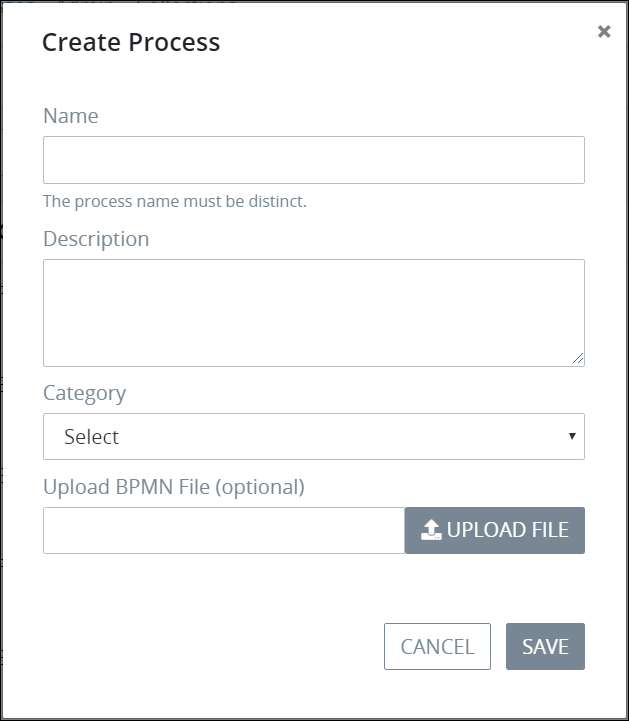
- In the Name field, enter the name of the Process. Process names must be unique in your organization regardless of whether the Process is active or archived, and can only use apostrophe characters (‘) and spaces. This is a required field.
- In the Description field, enter a description of the Process. This is a required field.
- From the Category drop-down menu, select one or more Process Categories to associate with this Process. In doing so, Process Categories may be sorted from the Processes page. To remove a Process Category that is currently selected, click the icon for that selection or press Enter when the drop-down is visible. This is a required field. See What is a Process Category? for more information on how this affects new Requests for this Process.
- Optionally, upload a third-party BPMN 2.0 compliant BPMN file from which to use its Process model in ProcessMaker. Do not use this function to import a ProcessMaker version 4 .json file.
To do so, follow these guidelines:- Ensure that the third-party process model is BPMN 2.0 compliant and has the .BPMN file extension.
- Click the Upload File button, and then browse for the third-party .BPMN file to use as your Process model.
- Click Save.
And there you have it!
Schedule a demo today
ProcessMaker specializes in improving the business processes of some of the world’s largest banks. Hundreds of commercial customers, including many Fortune 100 companies, rely on ProcessMaker to digitally transform their core business processes enabling faster decision making, improved compliance, and better performance. Schedule your demo today to realize the potential of ProcessMaker.